rsyslog 6.5.1 (v6-beta) released
This is the new v6-beta, which includes the full v6-subset of the new config language as well as somewhat improved support for lumberjack/CEE. This version concludes development efforts for v6.
Note that it is recommended to use v7 if you do not have any special need for v6.
ChangeLog:
http://www.rsyslog.com/changelog-for-6-5-1-v6-beta/
Download:
http://www.rsyslog.com/rsyslog-6-5-1-beta/
As always, feedback is appreciated.
Best regards,
Tim Eifler
Main Advantages of rsyslog v7 vs. v5
Why rsyslog V7:
- greatly improved configuration language – the new language is much more intuitive than the legacy format. It will also prevent some typical mistakes simply by not permitting these invalid constructs. Note that legacy format is still fully supported (and you can of course do the same mistakes if you use legacy format).
- greatly improved execution engine – with nested if/then/else constructs as well as the capability to modify variables during processing.
- full support for structured logging and project lumberjack / CEE – this includes everything from being able to create, interpret and handle JSON-based structured log messages, including the ability to normalize legacy text log messages.
- more plugins – like support for MongoDB, HDFS, and ElasticSearch as well as for the kernel’s new structured logging system.
- higher performance – many optimizations all over the code, like 5 to 10 times faster execution time for script-based filters, enhanced multithreaded TCP input plugin, DNS cache and many more.
Of course, there are many more improvements. This list contains just the most important ones. For full details, check the file ChangeLog.
rsyslog 7.1.0 (v7-devel) released
This release kicks off rsyslog v7. Version 7.1.0 is very similar to v6-devel, except that it contains the important capability to work with hierarchical properties. Note that this version does not yet contain the new ruleengine work – this will be part of the next v7 release. This release is primarily intended for those interested in working with the hierarchical properties. Note that the code obviously is currently in a somewhat experimental state.
ChangeLog:
http://www.rsyslog.com/changelog-for-7-1-0-v7-devel/
Download:
http://www.rsyslog.com/rsyslog-7-1-0-v7-devel/
As always, feedback is appreciated.
Best regards,
Florian Riedl
Changelog for 7.1.0 (v7-devel)
Version 7.1.0 [devel] 2012-09-06
- added support for hierarchical properties (CEE/lumberjack)
- added pure JSON output plugin parameter passing mode
- ommongodb now supports templates
- bugfix: imtcp could abort on exit due to invalid free()
- imported bugfixes from 6.4.1
Rsyslog Windows Agent Released
The rsyslog Windows agent enables customers to integrate Windows Event Logs into their central rsyslog-based logging system. Even more, it supports acting as a syslog relay as well. This enables small branch offices only runnig Windows to provide local syslog sources to the central server as well.
We have released the first full-featured version of this product today. It is based on Adiscon’s mature suite of Windows-to-syslog tools. Most importantly, it provides the ability to fully extract Windows Event Log data, including local resolution of user IDs, SIDs, GUIDs and similiar objects. It not only supports the current Windows Event Log format but also the legacy (pre Windows-2008/Vista) event log system. The technology behind this tool is already in use at thousands of customer sites for many years (in the form of, for example, EventReporter and other Adiscon products).
The rsyslog Agent for Windows has been highly optimized for use with rsyslog at the back end. For example, it supports mutually-authenticated, TLS encrypted syslog as well as the RELP protocol for reliable delivery. Also, it provides an initial implementation of cee-enhanced syslog, and is the world’s first-ever solution to do so (details can be found in the configuration guide for cee-enhanced syslog).
By purchasing rsyslog Agent for Windows customers not only get first class event log integration, they also help fund further improving the rsyslog solution as whole. The package even contains limited rsyslog professional services.
A trial version can be downloaded from the rsyslog Windows agent page.
RSyslog Windows Agent and CEE
The Rsyslog Windows Agent comes with support for the new CEE enhanced format out of the box. It is designed to work flawlessly with all components from the Adiscon product lines and other CEE enhanced-enabled products. And it is one of the first products to support the Project Lumberjack at all. If you do not know what CEE enhanced is good for, it might be wise to watch our introduction into CEE.
In this guide, we will show the necessary steps to create a configuration for the RSyslog Windows Agent to output CEE enhanced conform log messages. The setup itself is very simple and does not differ a lot from other basic setups. In the end we will have a configuration, that will poll Windows EventLogs and forward them via syslog in CEE enhanced format to another syslog server.
Step 1: Setting up the ruleset and action.
1. First we define a new rule set. Right-click “Rulesets”. A pop up menu will appear. Select “Add Rule Set” from this menu.
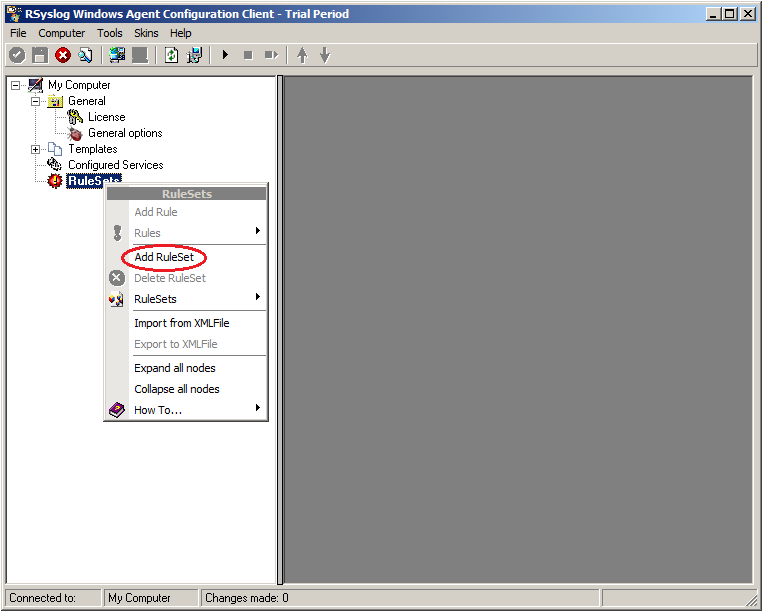
2. Then, a wizard starts. Change the name of the ruleset to whatever name you like. We will use “Forward syslog” in this example. The screen looks as follow:
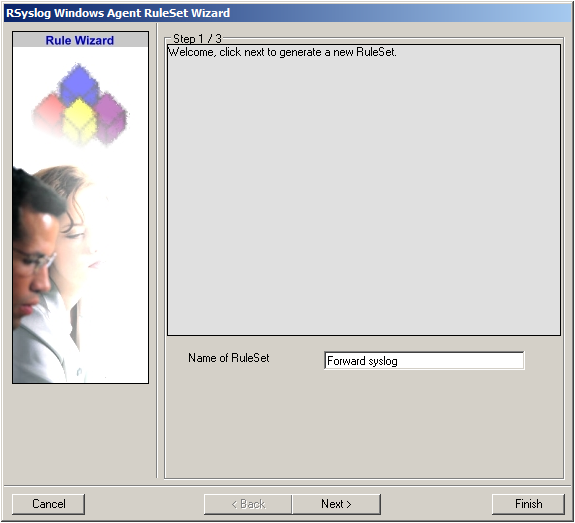
Click “Next” to go on with the next step.
3. Select only Forward via Syslog. Do not select any other options for this sample. Also, leave the “Create a Rule for each of the following actions” setting selected. Click “Next”. You will see a confirmation page. Click “Finish” to create the rule set.
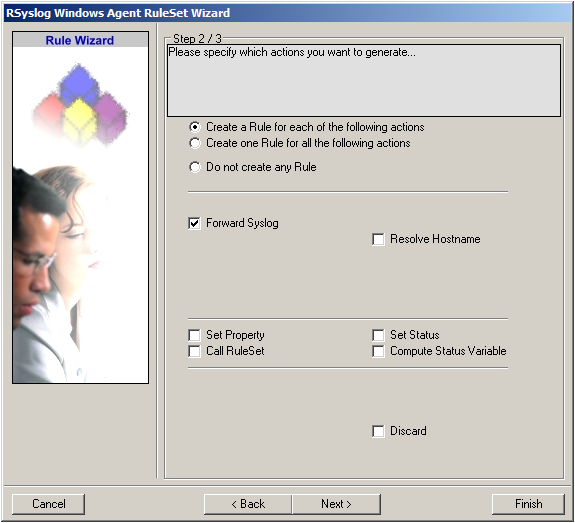
4. As you can see, the new Rule Set “Forward syslog” is present. Please expand it in the tree view until the action level of the “Forward syslog” Rule and select the “Forward syslog” action to configure.
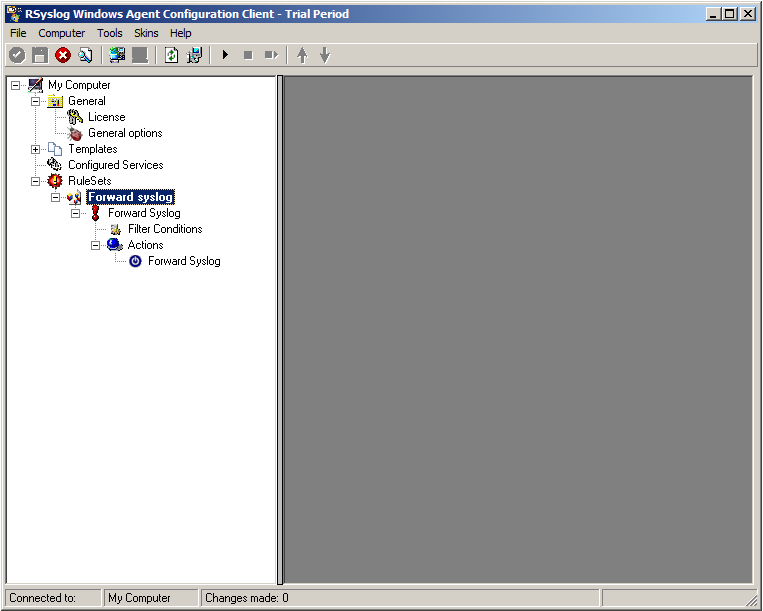
5. Configure the “Forward via Syslog” Action
Insert the IP of your syslog server into the field “Syslog Server”. You can change the port if needed as well. We will keep it on the default port 514. You could also change to protocol type to TCP for example. Attention RSyslog Windows Agent and your syslog server must use the same port and the same protocol.
But you need to change the “Used Message Format”. Click on the dropdown menu to see the options and choose “Use CEE enhanced Syslog Format”.
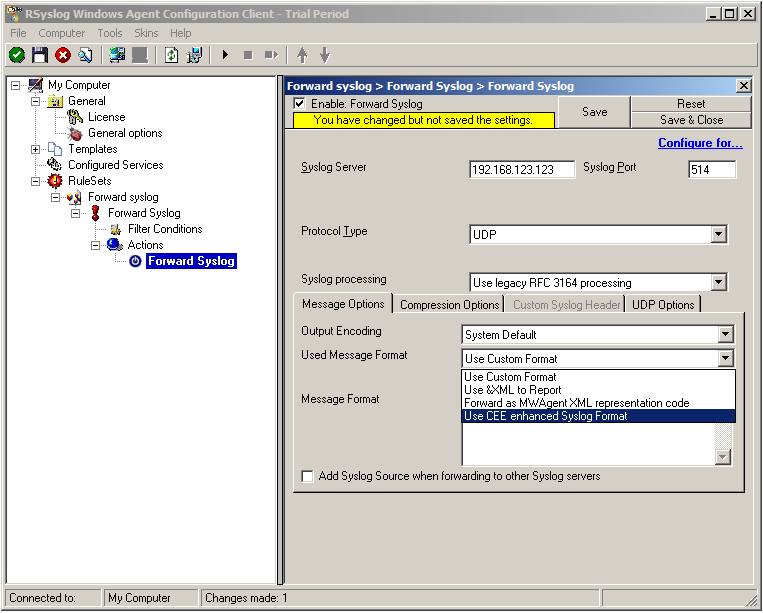
The configuration for syslog forwarding should now look like this:
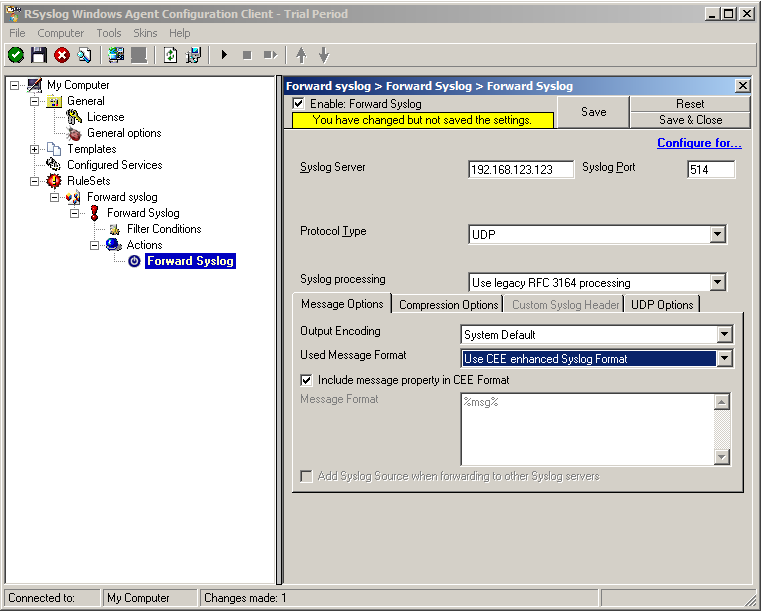
6. Finally, make sure you press the “Save” button – otherwise your changes will not be applied.
Step 2: Setting up the EventLog Monitor V2.
Note: This guide explains how to set up the EventLog Monitor V2 Service for Windows Vista/z/2008. These steps are not applicable if you are using Windows XP/2000/2003. In that case, please use the regular EventLog Monitor.
1. First, right click on “Services”, then select “Add Service” and then “Event Log Monitor V2”:
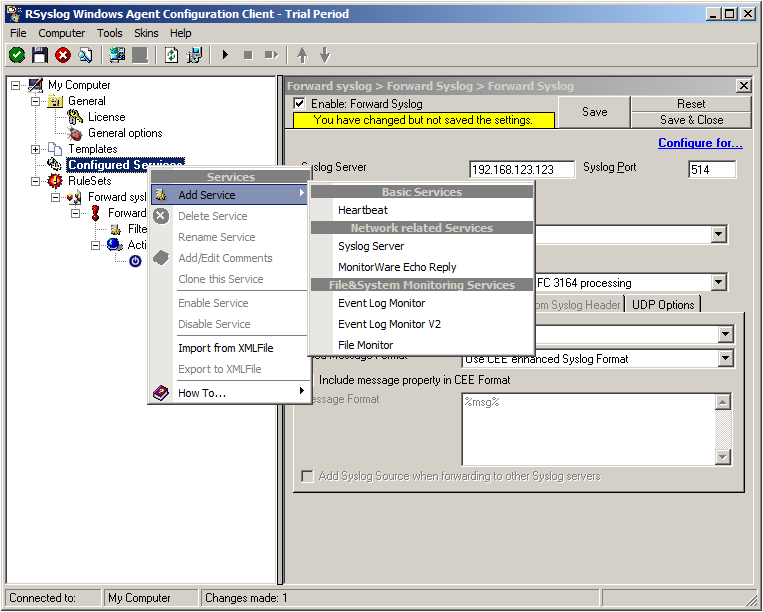
Again, you can use either the default name or any one you like. We will use the default name in this example. Leave the “Use default settings” selected and press “Finish”, as we are not changing any other settings right now.
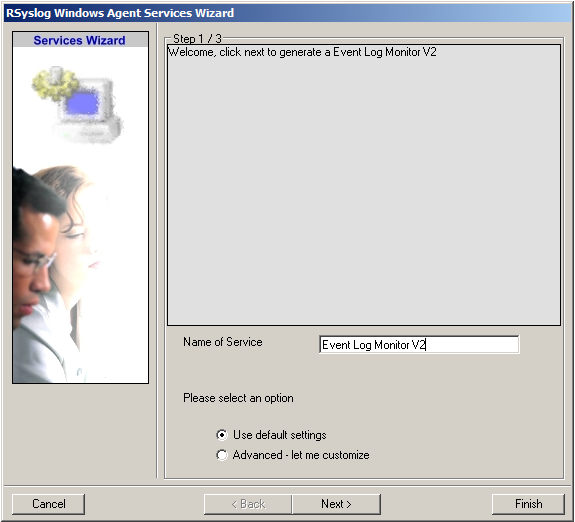
2. Now, you will see the newly created service beneath the “Services” as part of the tree view. To check its parameters, select it:
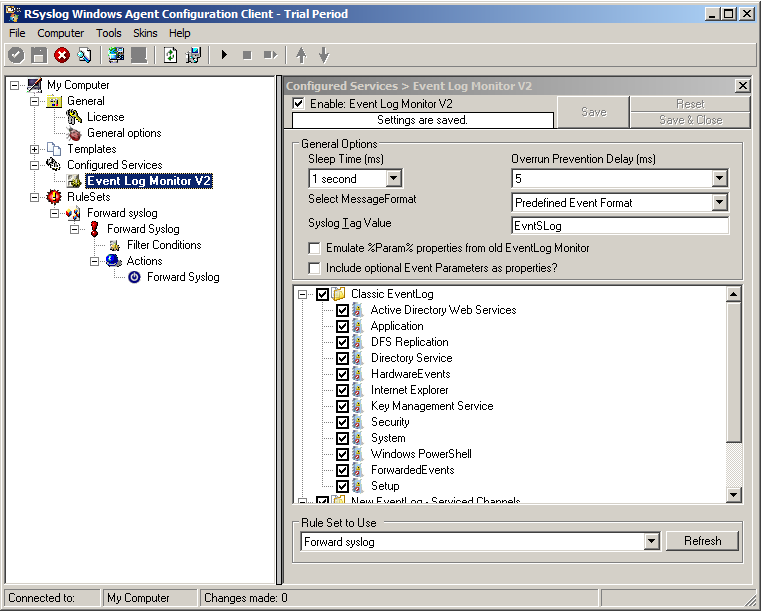
As you can see, the service automatically checks for all present EventLogs. You can now select or disable certain logs or change some of their properties.
Note: The ruleset “Forward Syslog” has been automatically assigned as the ruleset to use. By default, the wizard will always assign the first rule set visible in the tree view to new services.
Step 3: Starting the Service.
5. The last step is to save the changes and start the service. This procedure completes the configuration of the syslog server.
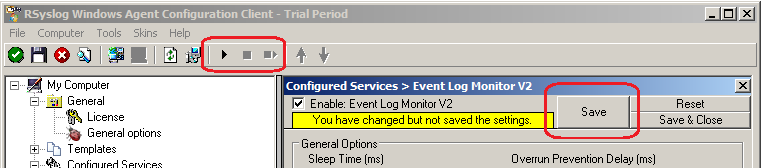
The Service cannot dynamically read changed configurations. As such, it needs to be restarted after such changes. In our sample, the service was not yet started, so we simply need to start it. If it already runs, you need to restart it.
We are now finished. You should now receive the Eventlog messages on your syslog server in CEE enhanced format.
What is CEE-enhanced syslog?
In this (~5 minutes) Video Rainer Gerhards describes what cee-enhanced syslog actually is and how it works. This format will probably become very important in the future. Continue reading “What is CEE-enhanced syslog?”
