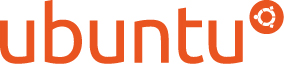Install rsyslog on Alpine
The Adiscon Alpine Repository supports recent rsyslog versions for Alpine Linux including necessary third party packages.
To install rsyslog on Alpine, simply execute the following commands as root from the commandline:
cd /etc/apk/keys wget http://alpine.adiscon.com/rsyslog@lists.adiscon.com-5a55e598.rsa.pub echo 'http://alpine.adiscon.com/3.7/stable' >> /etc/apk/repositories apk update apk add rsyslog
Questions? Suggestions? Bug Reports? Provide it here: https://github.com/rsyslog/rsyslog-pkg-alpine/issues Feedback is appreciated!
Installing rsyslog from RPM
We want to describe here, how to install rsyslog from the RPM repository on RHEL/CentOS 5 and 6. Currently, we have RPMs available for the most recent versions of rsyslog.
To use the repository, please follow these steps.
1. Obtain the .repo file
To be able to use the RPM repository, you need a .repo file. Using your webbrowser, go to http://rpms.adiscon.com. Here, either download the rsyslogall.repo file or go to the subfolder for the desired version (e.g. v7-stable) and download the rsyslog.repo file from there.
2. Placing the file in the correct location
You now need to place the downloaded file in the correct folder. The .repo file must be placed in
/etc/yum.repos.d/
3. Finding updates
You should now do a “yum update”. The update for rsyslog will be detected automatically. Note, that the file rsyslogall.repo contains the repository configuration for each available branch, whereas the rsyslog.repo only provides repository configuration for the selected branch.
A note on signed RPM’s
On RHEL/CentOS 5 it is not possible to check for signed RPM’s. This is due to a bug in the RPM/YUM subsystem. So, Please DO NOT USE gpgcheck=1! If you however couldn’t resist trying it, and your system stucks with “Header V3 RSA/SHA1 signature: BAD, key ID e00b8985″, follow these steps:
- Set gpgcheck in your rsyslog.repo file back to 0.
- Run this command to remove the gpg key from your system: rpm –erase gpg-pubkey-e00b8985-512dde96
Install rsyslog on Ubuntu
The Adiscon Ubuntu Repository has been setup to provide the latest rsyslog versions on Ubuntu including necessary third party packages.
We support those Ubuntu versions that have not yet reached end of life as of Ubuntu policy. For some Ubuntu versions beyond end of life, we may have packages in the PPA, but these may disappear at any instant and are not supported at all.
An overview of the currently available packages can be found here: Launchpad PPA
To install rsyslog on Ubuntu execute this from a terminal window:
sudo add-apt-repository ppa:adiscon/v8-devel sudo apt-get update sudo apt-get install rsyslog
Packages for debug symbols:
Open file: /etc/apt/sources.list.d/adiscon-ubuntu-v8-devel-xenial.list Edit first line to: deb http://ppa.launchpad.net/adiscon/v8-devel/ubuntu xenial main/debug sudo apt-get update sudo apt-get install rsyslog-dbgsym
If you prefer to run the scheduled stable build use:
sudo add-apt-repository ppa:adiscon/v8-stable sudo apt-get update sudo apt-get install rsyslog
Note: the scheduled stable build is cut every 6 weeks from the daily stable build.
Questions? Suggestions? Bug Reports? Provide it here: https://github.com/rsyslog/rsyslog-pkg-ubuntu/issues Feedback is appreciated!
The following short video shows how the steps are actually done:
Install rsyslog on RHEL/CENTOS


The Adiscon RPM Repository supports recent rsyslog versions for RHEL/CentOS 7, 8 and 9 including third party packages.
Using the daily stable build
Packages for rsyslog’s daily stable are created every night and updated at 01:00 am CET.
Note: The daily repository usually at least as stable as v8-stable, because it has the latest fixes.
To install the daily stable on CentOS, simply execute the following commands as root from command line:
cd /etc/yum.repos.d/
wget http://rpms.adiscon.com/v8-stable/rsyslog.repo # for CentOS 7,8,9
wget http://rpms.adiscon.com/v8-stable-daily/rsyslog-daily.repo # for CentOS 7,8,9
yum install rsyslogTo install the daily stable on RHEL, simply execute the following commands as root from command line:
cd /etc/yum.repos.d/
wget http://rpms.adiscon.com/v8-stable/rsyslog-rhel.repo # for RHEL 7,8,9
wget http://rpms.adiscon.com/v8-stable-daily/rsyslog-daily-rhel.repo # for RHEL 7,8,9
yum install rsyslogThe following video explains the process, including of how to go back the the stock version (if you just want to give our repository a try):
Please accept YouTube cookies to play this video. By accepting you will be accessing content from YouTube, a service provided by an external third party.
If you accept this notice, your choice will be saved and the page will refresh.
Using scheduled stable build
To install the stable on CentOS, simply execute the following commands as root from command line:
cd /etc/yum.repos.d/
wget http://rpms.adiscon.com/v8-stable/rsyslog.repo # for CentOS 7,8,9
yum install rsyslogTo install the stable on RHEL, simply execute the following commands as root from command line:
cd /etc/yum.repos.d/
wget http://rpms.adiscon.com/v8-stable/rsyslog-rhel.repo # for RHEL 7,8,9
yum install rsyslogNote: the scheduled stable release may contain bugs already fixed in the daily stable releases. It is primarily meant for situations where infrequent package updates are desired.
Problems during the installation
Some users experiencing problems at the installation because of a incorrect resolution variable. So please try this first. Open the repofile and replace the variable “$releasever” in the third line through your operating system. Below you can find a example for RHEL7.
The line should looks like this before:
baseurl=http://rpms.adiscon.com/v8-stable/epel-$releasever/$basearch
After the change the line should look like this:
baseurl=http://rpms.adiscon.com/v8-stable/epel-7/$basearch
GPG Key for validation:
—–BEGIN PGP PUBLIC KEY BLOCK—–
mQINBGPqPv8BEAC8grHFvJRSV8OGmRU/t7iMKqfR/uAIiF0ho10p3JLCOJkut0Er
Bm7S0EKON2955yFCrs9q5Zbw1FJS0k1m/++UG6FBsA5e3jkLEctx3qO9A/phvVPe
TqYi3Hjd4OLKYda0Bdx1Z7RnxOWpqvKhtWPO4Uc2vk89VlNgJNFHjw6WbHDAlMc9
hDxWhM7AUQXTJdr8ywkETeQxwKdWzjqS2HKs3ZCoGUsHF83r+kTsIivg9hkUvzOb
tKKmWbdC+ZHKaXtmq89xMesG+HgehuQHHXp4lYx2DhBGxwd0dC/Ew5y3K8Se+m8v
B/X9jY/L4IXdvBAyTV2erSRy+YGraviTaTD1W2llN0GDhG7mtyIFkyWoDgPmVtdE
U32RsDUQ9PK4hKHpqJXquM/DZbk9EjP3grpUifzjrED08oRBnaykGOwHul4BEiDh
Dkd1nkqibS3kj989rdLvS36uP+apn2ccsUYNoci6TIduuEIGqx1kpHizEGMny/Vm
oA1t3KXKruEImzfC5tqbxJQzDnAEcFwC4Fvg/hrFuWuSBuRqB+bvazvUxkTnCFRK
5CVSqUzVhUqXqVgwywcYVJMIKysueFFATUi76alracPo+HtNjsYEjfkLkqPhjfj/
GacFKp/0YS3RjcC+boyycHYmAG/9OFR1NeihDfoLZwg7/50fp2+HdgczlwARAQAB
tE9BbmRyZSBMb3JiYWNoIChSUE0gUGFja2FnZSBzaWduaW5nIGtleSBmb3IgcnN5
c2xvZyAyMDIzKSA8YWxvcmJhY2hAYWRpc2Nvbi5jb20+iQJRBBMBCAA7FiEEMUjR
NJc6v1FbL54xaxHVx49n72QFAmPqPv8CGwMFCwkIBwICIgIGFQoJCAsCBBYCAwEC
HgcCF4AACgkQaxHVx49n72Qp9A/+Lqo8/wmWPcJV9/sFTmobBhHL2E7n7ZEcxY2Y
aFyHwov495gFXFXFyiXKyL/ItA4gBCn5MbX5Oetrs9zSpO5wgfSp67XWIh4FfhfM
79WTrHJkwIosdRr2eH/FSK5lvC5R0xpnSTgDNwG22qR9vO9dqEtN/Skr24KEmjdz
gbC/dlrALOM4Qj4g1TvqOk3cBMwc3GQmOvtvyYa0Dp3kOw/KrBpxW3GVm7Vsxqf1
WpWyOpyisYOghFZyZC/qMcQbwgL1N8pTmOIjJZ3n2AsFts8RKmUcZzVz+I+RGGyJ
eLGXupGb8TUZsp0i7KI0D8XiLFsFkSrVhSFXrtukuOomiUYSEyxRcm/DWO9o5yLF
ZybrLyvPC6T5mdbOxJBc7ZAInMaItR0XznLMIhjzzTx9o4IFmET/SPQ+y35szxVL
To3R70DFvb7dqArs1TrnPRcZjkLbHTr1p0QttVC1SW4NbY8oODiRRAa7ZV143b0p
sv4Gpx9ZQvDrSDGVVRuxdl3KhqdwvaEFDBAjneO2mnV8RawHjRHzayF2js52ZIHd
iVePWNm7wFo6JKThvRt5ewn7xQmUTPwIJS4iWf7TAB/bELAVXP1qQWzin0y6iKh/
ZLLt1gkbBXCEzJCe6K1Krnx0/eInwV9NbUPwXNxC0VIQcShkQUn1E8AEn9tNjThm
P98nqjA=
=UhZe
—–END PGP PUBLIC KEY BLOCK—–
Questions? Suggestions? Bug Reports? Provide it here: https://github.com/rsyslog/rsyslog-pkg-rhel-centos/issues Feedback is appreciated!
Install locations for rsyslog
Not everyone uses the same linux distributions. If Linux at all. And some distributions store files different than others. When building a test environment, we stumbled upon the problem, that if we tried the usual know method
./configure --libdir=/lib --sbindir=/sbin
rsyslog won’t work. Even if there is already rsyslog installed, but we want to use a different version, we will be helpless. Therefore we want to collect a list of different distributions and the different installation paths.
All paths are for 32-Bit operating systems!
Fedora
libdir=/lib sbindir=/sbin
Ubuntu
libdir=/lib sbindir=/usr/sbin
CentOS
libdir=/lib sbindir=/sbin
Debian
libdir=/lib sbindir=/usr/sbin
If you know of other distributions and the install directories, please send us a notification via the mailing list, so we can add it here.
Installing RSyslog 5 on RHEL 4 / 5
To have rsyslog working correctly on RHEL 4 or 5, some conditions have to be met. The method described has been tested with rsyslog 5.7.1.
First of all compile and install the dependencies.
- gnutls-2.8.6.tar.bz2
- libgcrypt-1.4.6.tar.gz
- libgpg-error-1.9.tar.gz
- libtasn1-2.2.tar.gz
After that, you can install rsyslog using the following commands:
./configure PKG_CONFIG_PATH=/usr/local/lib/pkgconfig --enable-gnutls make make install
It could happen, that the install might complain about gnutls.pc. Simply comment out the URL found near the start of the file /usr/local/lib/pkgconfig/gnutls.pc.
Credit for this find goes to Forum member Johann Reinhard (johannreinhard).
Revitalizing Rsyslog with Docker: A New Era of Log Management
We’re excited to announce a renewed focus on the rsyslog Docker project, bringing you robust, flexible, and easy-to-use containerized solutions for your logging needs. This isn’t just a refresh; it’s a reimagining of how rsyslog can integrate into modern, containerized environments.
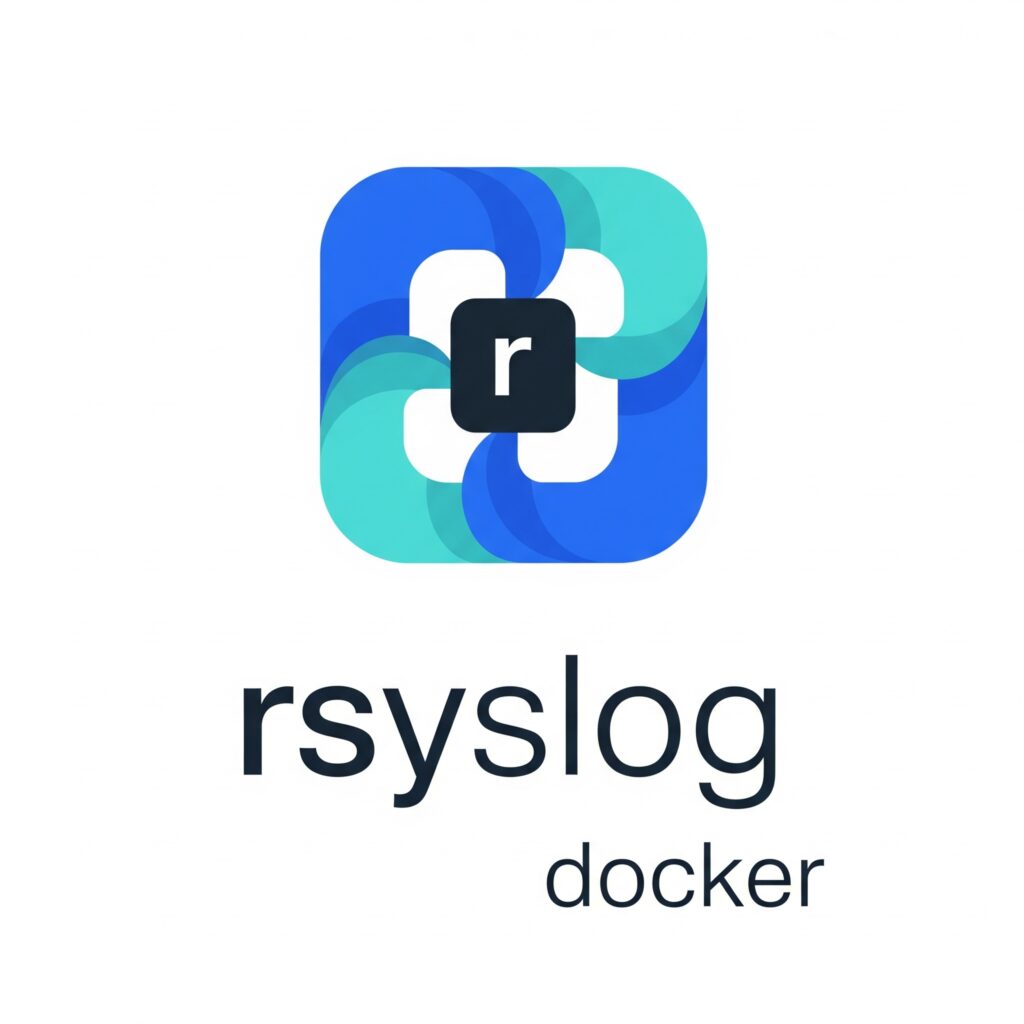
rsyslog on AWS – Update an existing CloudFormation stack
Welcome to this guide on updating an existing CloudFormation stack for the rsyslog server on AWS. In this tutorial, we will walk you through the steps necessary to ensure your rsyslog server is running the latest version with all the benefits of updated features and performance improvements. We will provide detailed instructions and screenshots to make the update process straightforward, ensuring minimal disruption to your logging setup. Whether you’re a seasoned AWS user or new to CloudFormation, this guide will help you achieve a smooth and efficient update.
Prerequisites
If changes were made to the rsyslog configuration, use the guide in this article to back up and restore configuration: AWS rsyslog Sync Configuration with S3.
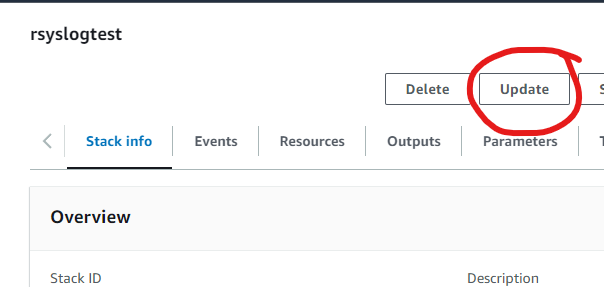
Step 1: Select the CloudFormation Stack
To begin the update process for your rsyslog server on AWS, first, navigate to the AWS Management Console and go to the CloudFormation section. Here, locate the stack you wish to update.
- Visit AWS CloudFormation: Log in to your AWS Management Console and go to the CloudFormation service.
- Select Your Stack: Identify and select the CloudFormation stack for your rsyslog server. In this example, the stack is named “rsyslogtest”.
- Initiate Update: Click on the Update button, as highlighted in the screenshot above.
This will start the process to update your existing CloudFormation stack.
Click Update to proceed.
Step 2: Prepare the Template
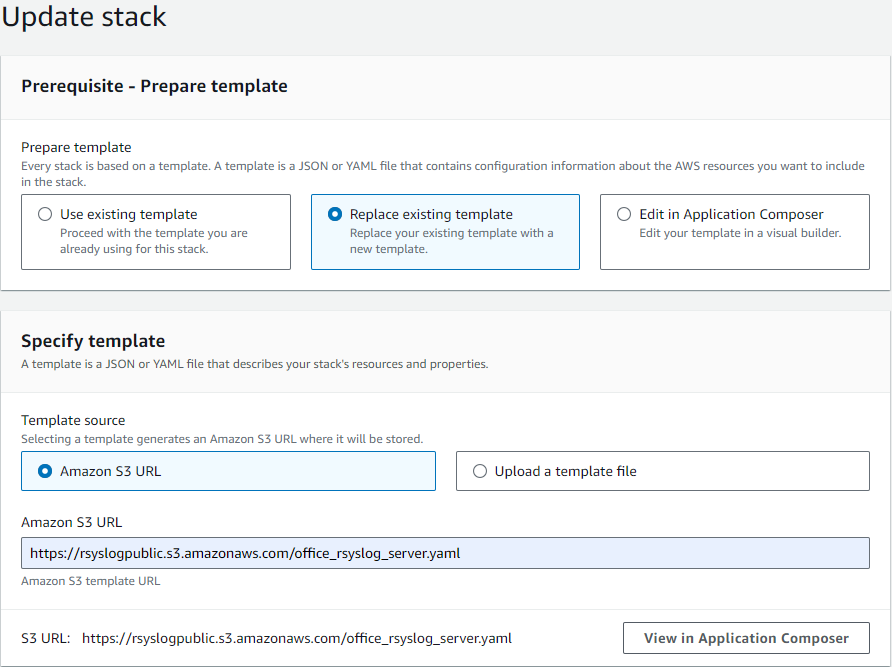
After selecting the stack to update, the next step involves preparing the template for the update. Follow these instructions:
- Choose Template Option: In the “Prepare template” section, select the Replace existing template option.
- Specify Template Source: Under “Template source”, choose Amazon S3 URL.
- Enter S3 URL: Enter the following URL in the provided field:
https://rsyslogpublic.s3.amazonaws.com/office_rsyslog_server.yamlAlternatively, you can use the template URL provided on the AWS Marketplace product page for the rsyslog server.
This will prepare the new template to be applied to your existing stack.
Click Next to proceed.
Step 3: Specify Stack Details
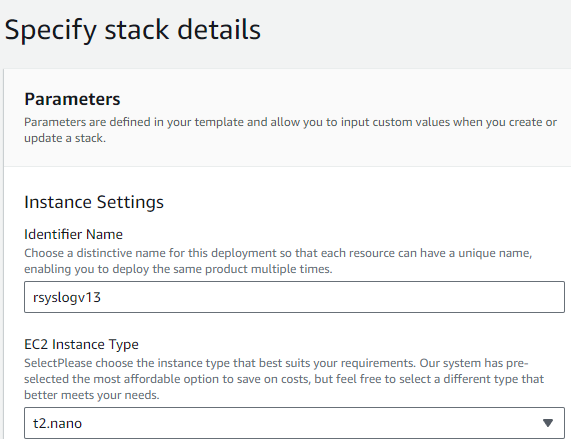
After preparing the template, proceed to specify the stack details:
- Review Parameters: Ensure all parameters are correct. Adjust as necessary.
- Instance Settings:
- Identifier Name: Change if necessary.
- EC2 Instance Type: Change if necessary, as a new instance will be deployed.
Review all options carefully in case new features have been added.
Once all configurations are reviewed and adjusted, click Next to proceed.
Step 4: Configure Stack Options and Review
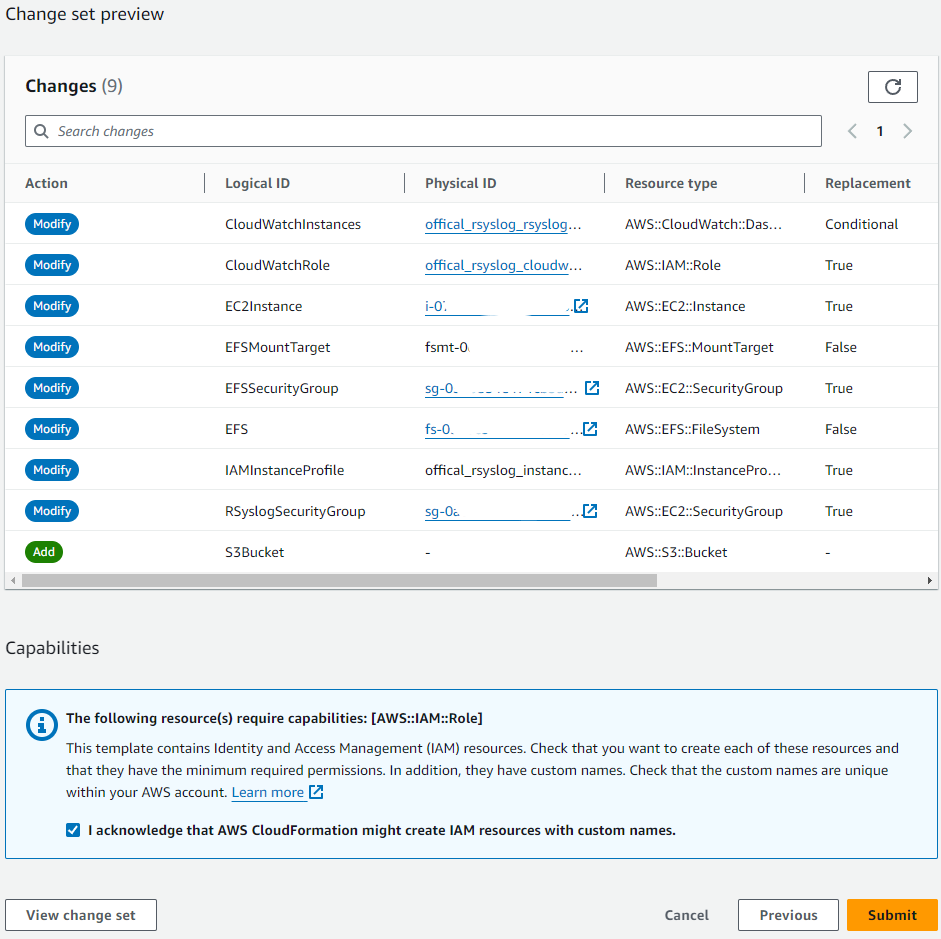
Review the stack options and make any necessary adjustments.
- Review Changes: Carefully review the list of changes in the “Change set preview”. Ensure all modifications align with your expectations.
- Submit: Once everything is reviewed and confirmed, click the Submit button to start the update process.
After clicking Submit, AWS will begin updating your CloudFormation stack. Monitor the progress to ensure the update completes successfully. If any issues arise, refer to the stack events for troubleshooting.
Step 5: Monitor the Update Process
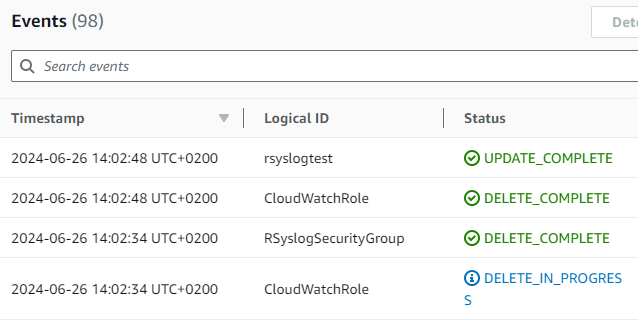
- Monitor Progress: Check the events tab to monitor the progress of the update. The status should show “UPDATE_IN_PROGRESS” and various components being modified.
- Confirm Completion: When the update completes, ensure the status changes to “UPDATE_COMPLETE”.
Once the process is complete, verify that the CloudFormation stack was updated successfully by checking the final status and confirming that all intended changes were applied correctly.
Confirm EC2 Instance Running rsyslog Server
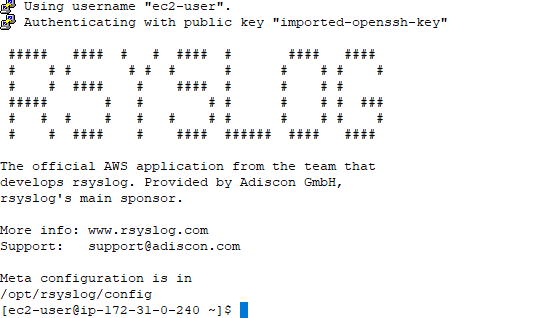
- Access the EC2 Instance: Use SSH to log in to your EC2 instance running the rsyslog server.
- Verify rsyslog: Once logged in, confirm that the rsyslog server is running properly. You should see the rsyslog welcome message, indicating that the application is installed and operational.
Check the rsyslog meta configuration located in /opt/rsyslog/config to ensure all settings are correct and the service is functioning as expected. This final verification confirms the successful update of your CloudFormation stack and the deployment of the new rsyslog server instance.
AWS rsyslog – Message Drop Filter
The rsyslog message drop filter feature allows you to delete unwanted messages by hostname and tag. This filtering capability is always enabled and can be easily configured by updating a simple JSON file.
To modify the drop rules, follow these steps:
- Log in to the instance where the rsyslog application is installed.
- Navigate to the configuration folder located at /opt/rsyslog/config.
- Use your preferred text editor (such as nano) to open the file named “drop_by_host_tag.lt”. Note: You will need root permissions to edit this file (for example, you can use the command “sudo nano drop_by_host_tag.lt“).
- Make the necessary changes to the file based on your filtering requirements.
The sample file looks as follows:
{ "version" : 1,
"nomatch" : "0",
"type" : "string",
"table" : [
{"index" : "localhost dropme", "value" : "1" },
{"index" : "localhost drop-me", "value" : "1" }
]
}The parts in italics are the actual filters and the parts in bold are the data filtered against.
When configuring filters for the “message drop filter” class in rsyslog, it’s important to understand that each filter consists of two parts: the hostname and the tag.
The first part specifies the hostname to filter for (for example, “localhost”). It’s crucial to note that there should be exactly one space character separating the hostname and the tag. If no space character is given or more than one space is given, the filter will not match any messages.
The second part specifies the message’s syslog tag (for example, “dropme”). It’s essential to keep in mind that neither the hostname nor the tag can contain spaces or any other whitespace characters. This is because such characters are not permitted in hostnames and tags by the relevant RFC, and as such, they will never occur.
If spaces are included, the filter will not match any messages, rendering it ineffective. To ensure that your “message drop filter” class filters work properly, make sure to avoid using spaces or any other whitespace characters in your hostname or tag.
It’s important to note that neither the hostname nor tag can contain any spaces or other whitespace characters. This is because such chaspaces or any other whitespace characters in your hostname or tag.
When done editing the file, ensure that each “index” line except the last one ends with a comma. After saving, you can also do a check of the overall configuration by running “rsyslogd -N1” on the command line. Please note that rsyslogd must be sent a HUP to activate the changes.
In later stages of the beta build process, we will at least partly automate the post-edit check and activation procedures.
How to perform a mass rollout?
A mass rollout in the scope of this topic is any case where the product is rolled out to more than 5 to 10 machines and this rollout is to be automated. This is described first in this article. A special case may also be where remote offices shall receive exact same copies of the product (and configuration settings) but where some minimal operator intervention is acceptable. This is described in the second half of this article.
The common thing among mass rollouts is that the effort required to set up the files for unattended distribution of the configuration file and product executable is less than doing the tasks manually. For less than 5 systems, it is often more economical to repeat the configuration on each machine, but this depends on the number of rules and their complexity. Please note that you can also export and re-import configuration settings, so a hybrid solution may be the best when a lower number of machines is to be installed (normal interactive setup plus import of pre-created configuration settings).
Automated Rollout
The basic idea behind a mass rollout is to create the intended configuration on a master (or baseline) system. This system holds the complete configuration that is later to be applied to all other systems. Once that system is fully configured, the configuration will be transferred to all others.
The actual transfer is done with simple operating system tools. The complete configuration is stored in the the registry. Thus, it can be exported to a file. This can be done with the client. In the menu, select “Computer”, then select “Export Settings to Registry File”. A new dialog comes up where the file name can be specified. Once this is done, the specified file contains an exact snapshot of that machine’s configuration.
This snapshot can then be copied to all other machines and put into their registries with the help of regedit.exe.
An example batch file to install, configure and run the service on “other” servers might be:
copy \\servershare\rsyslogcl.exe c:\some-local-dir copy \\servershare\rsyslogcl.pem c:\some-local-dir cd \some-local-dir rsyslogcl -i regedit /s \server\share\configParms.reg net start "RSyslog Windows Agent"
The file “configParams.reg” would be the registry file that had been exported with the configuration client.
Of course, the batch file could also operate off a CD – a good example for DMZ systems which might not have Windows networking connectivity to a home server.
Please note that the above batch file fully installs the product – there is no need to run the setup program at all. All that is needed to distribute the service i.e. rsyslogcl.exe and its helper dlls, which are the core service. For a locked-down environment, this also means there is no need to allow incoming connections over Windows RPC or NETBIOS for an engine only install.
Please note that, in the example above, “c:\some-local-dir” actually is the directory where the product is being installed. The “rsyslogcl -i” does not copy any files – it assumes they are already at their final location. All “rsyslogcl -i” does is to create the necessary entries in the system registry so that the Rsyslog Windows Agent is a registered system service.
Branch Office Rollout with consistent Configuration
You can use engine-only install also if you would like to distribute a standardized installation to branch office administrators. Here, the goal is not to have everything done fully automatic, but to ensure that each local administrator can set up a consistent environment with minimal effort.
You can use the following procedure to do this:
- Do a complete install on one machine.
- Configure that installation the way you want it.
- Create a .reg file of this configuration (via the client program).
- Copy the rsyslogcl.exe, rsyslogcl.pem and .reg file that you created to a CD (for example). Take these executable files from the install directory of the complete install done in step 1 (there is no specfic engine-only download available).
- Distribute the CD.
- Have the users create a directory where they copy all the files. This directory is where the product is installed in – it may be advisable to require a consistent name (from an admin point of view – the product does not require this).
- Have the users run “rsyslogcl -i” from that directory. It will create the necessary registry entries so that the product becomes a registered service.
- Have the users double-click on the .reg file to install the pre-configured parameters (step 3).
- Either reboot the machine (neither required nor recommended) or start the service (via the Windows “Servcies” manager or the “net start” command).
Important: The directory created in step 6 actually is the program directory. Do not delete this directory or the files contained in it once you are finished. If you would do, this would disable the product (no program files would be left on the system).
If you need to update an engine-only installation, you will probably only upgrade the master installation and then distribute the new exe files and configuration in the same way you distributed the original version. Please note that it is not necessary to uninstall the application first for an upgrade – at least not as long as the local install directory remains the same. It is, however, vital to stop the service, as otherwise the files can not be overwritten.