rsyslog on AWS – Update an existing CloudFormation stack
Welcome to this guide on updating an existing CloudFormation stack for the rsyslog server on AWS. In this tutorial, we will walk you through the steps necessary to ensure your rsyslog server is running the latest version with all the benefits of updated features and performance improvements. We will provide detailed instructions and screenshots to make the update process straightforward, ensuring minimal disruption to your logging setup. Whether you’re a seasoned AWS user or new to CloudFormation, this guide will help you achieve a smooth and efficient update.
Prerequisites
If changes were made to the rsyslog configuration, use the guide in this article to back up and restore configuration: AWS rsyslog Sync Configuration with S3.
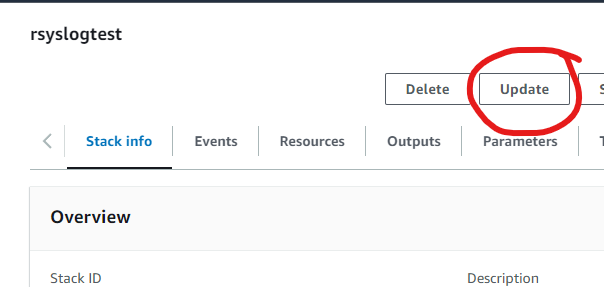
Step 1: Select the CloudFormation Stack
To begin the update process for your rsyslog server on AWS, first, navigate to the AWS Management Console and go to the CloudFormation section. Here, locate the stack you wish to update.
- Visit AWS CloudFormation: Log in to your AWS Management Console and go to the CloudFormation service.
- Select Your Stack: Identify and select the CloudFormation stack for your rsyslog server. In this example, the stack is named “rsyslogtest”.
- Initiate Update: Click on the Update button, as highlighted in the screenshot above.
This will start the process to update your existing CloudFormation stack.
Click Update to proceed.
Step 2: Prepare the Template
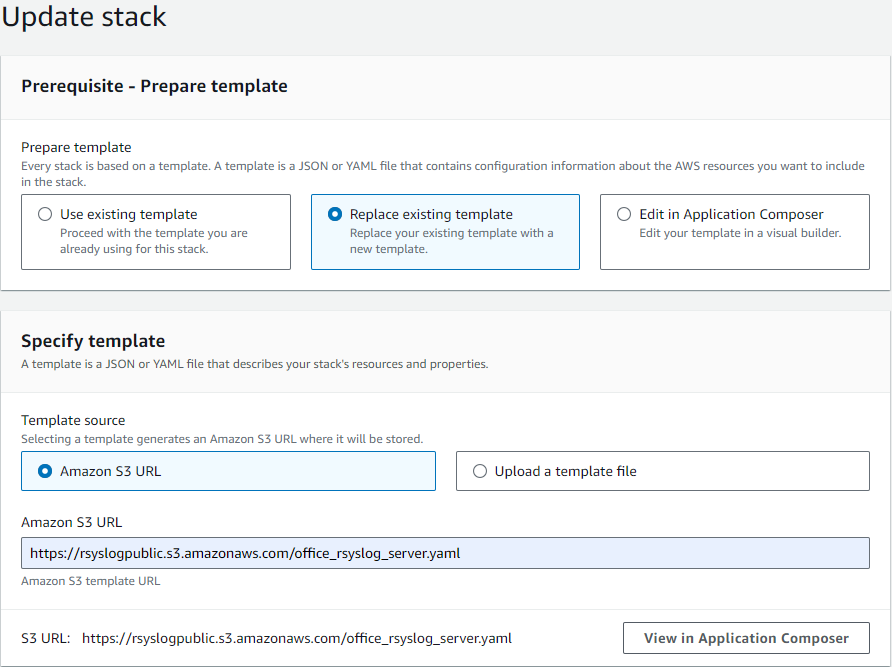
After selecting the stack to update, the next step involves preparing the template for the update. Follow these instructions:
- Choose Template Option: In the “Prepare template” section, select the Replace existing template option.
- Specify Template Source: Under “Template source”, choose Amazon S3 URL.
- Enter S3 URL: Enter the following URL in the provided field:
https://rsyslogpublic.s3.amazonaws.com/office_rsyslog_server.yamlAlternatively, you can use the template URL provided on the AWS Marketplace product page for the rsyslog server.
This will prepare the new template to be applied to your existing stack.
Click Next to proceed.
Step 3: Specify Stack Details
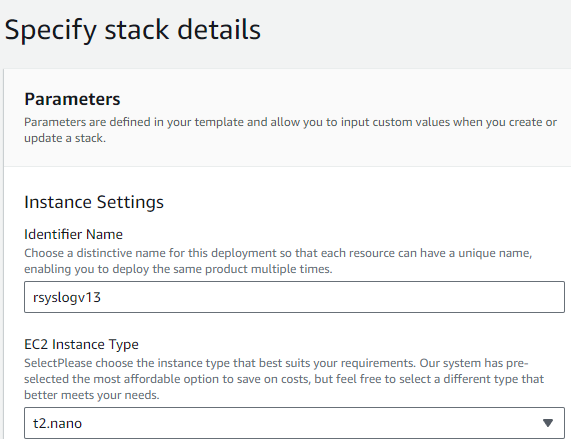
After preparing the template, proceed to specify the stack details:
- Review Parameters: Ensure all parameters are correct. Adjust as necessary.
- Instance Settings:
- Identifier Name: Change if necessary.
- EC2 Instance Type: Change if necessary, as a new instance will be deployed.
Review all options carefully in case new features have been added.
Once all configurations are reviewed and adjusted, click Next to proceed.
Step 4: Configure Stack Options and Review
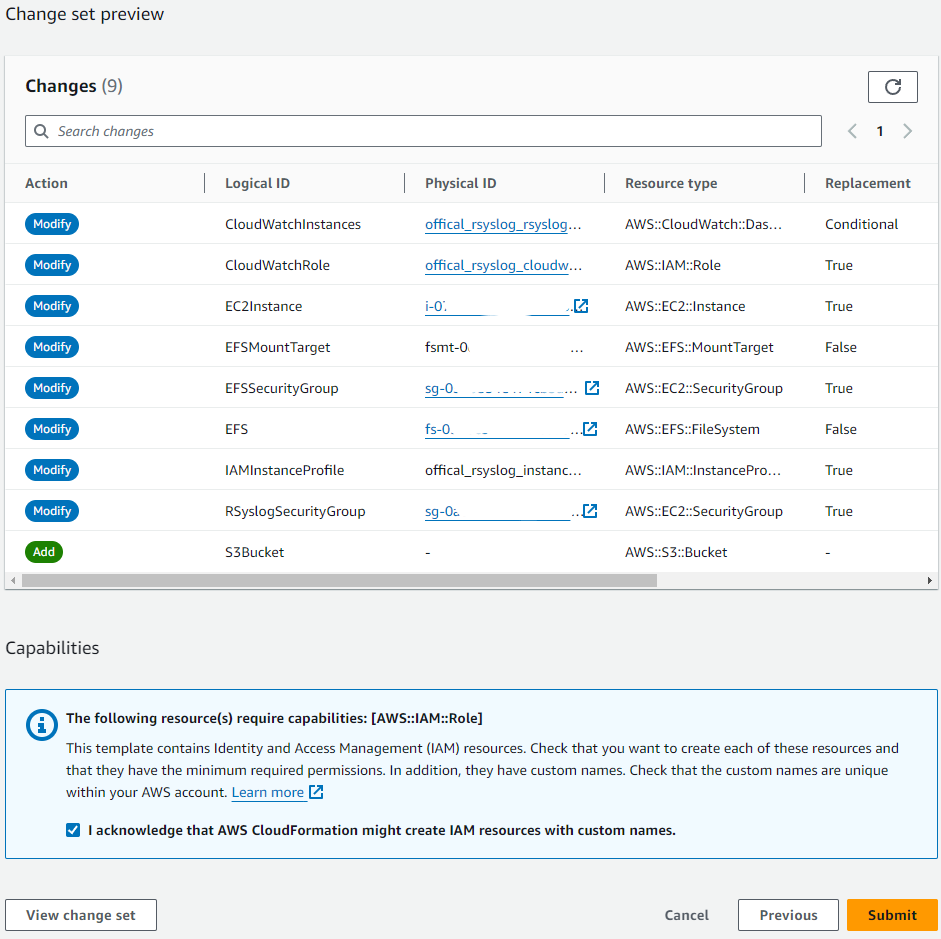
Review the stack options and make any necessary adjustments.
- Review Changes: Carefully review the list of changes in the “Change set preview”. Ensure all modifications align with your expectations.
- Submit: Once everything is reviewed and confirmed, click the Submit button to start the update process.
After clicking Submit, AWS will begin updating your CloudFormation stack. Monitor the progress to ensure the update completes successfully. If any issues arise, refer to the stack events for troubleshooting.
Step 5: Monitor the Update Process
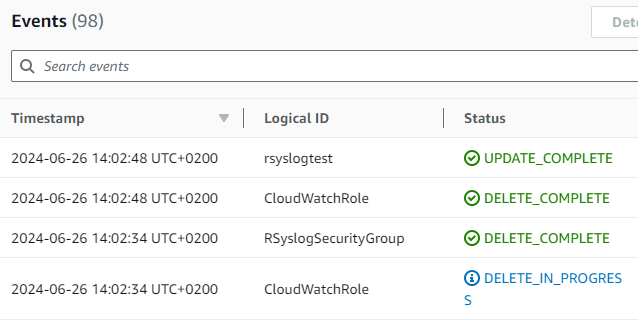
- Monitor Progress: Check the events tab to monitor the progress of the update. The status should show “UPDATE_IN_PROGRESS” and various components being modified.
- Confirm Completion: When the update completes, ensure the status changes to “UPDATE_COMPLETE”.
Once the process is complete, verify that the CloudFormation stack was updated successfully by checking the final status and confirming that all intended changes were applied correctly.
Confirm EC2 Instance Running rsyslog Server
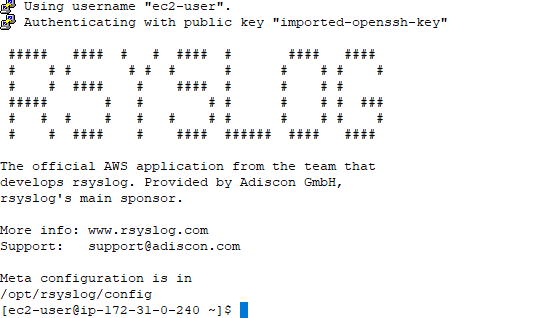
- Access the EC2 Instance: Use SSH to log in to your EC2 instance running the rsyslog server.
- Verify rsyslog: Once logged in, confirm that the rsyslog server is running properly. You should see the rsyslog welcome message, indicating that the application is installed and operational.
Check the rsyslog meta configuration located in /opt/rsyslog/config to ensure all settings are correct and the service is functioning as expected. This final verification confirms the successful update of your CloudFormation stack and the deployment of the new rsyslog server instance.
