Using RSyslog Windows Agent as a syslog relay
This time we want to use the RSyslog Windows Agent as a syslog relay. The article itself will be described in two larger steps. Both steps contain some substeps which will be shown in detail in one of the smaller articles. We assume, that no basic configuration is currently available.
This configuration can be used to attach several sites to a larger log network. Imagine you have a central log server at your company in your central facility. You have some branch offices around the country and their log messages should be stored in the central location as well. Now it wouldn’t be very clever to have every computer or device at these sites forward their log messages directly. It would be better to have a central machine at the site, that works as a relay. It will receive all the log messages via syslog and then again forward the messages to the central server. Cascading setups like this ensure a part of the reliability, stability and security of your infrastructure, by keeping the connection count low and lowering the amount of machines using the network.
Basically, the configuration of RSyslog Windows Agent consists of 3 parts.
1. A so-called service which generates the log data to be processed by, for example, a syslog server.
2. Rules with Filters. Filters give you the power to decide which log messages are important enough to be kept or not.
3. The action that has to be taken. In our case, forwarding the syslog messages.
Step 1: Setting up the ruleset and action.
Usually we start by creating the ruleset, rule and action. The reason lies in the configuration structure. So we will first create the mentioned items. In the end, we will have a basic rule with no particular filter and a forward via syslog action. That means, that all messages will be forwarded to a central host.
Step 2: Setting up the service.
Now we will set up the service. As we already know, we want to create a syslog server. Therefore we need the syslog server service. It will create a listener, that is listening to syslog traffic on a specific port. You can choose the protocol, like TCP or UDP as well.
That’s it, you are already finished. Easy wasn’t it? Now you should be able to receive syslog messages from different devices and forward them from only one machine to your central syslog server.
How To create a Syslog Server Service
Create a Syslog Server Service
Now we need to define a Syslog server service. A Syslog server is also sometimes called a “Syslog daemon”, “Syslogd” or “Syslog listener”. It is the process that receives incoming messages.
To define it, right click on “Services”, then select “Add Service” and the “Syslog Server”:
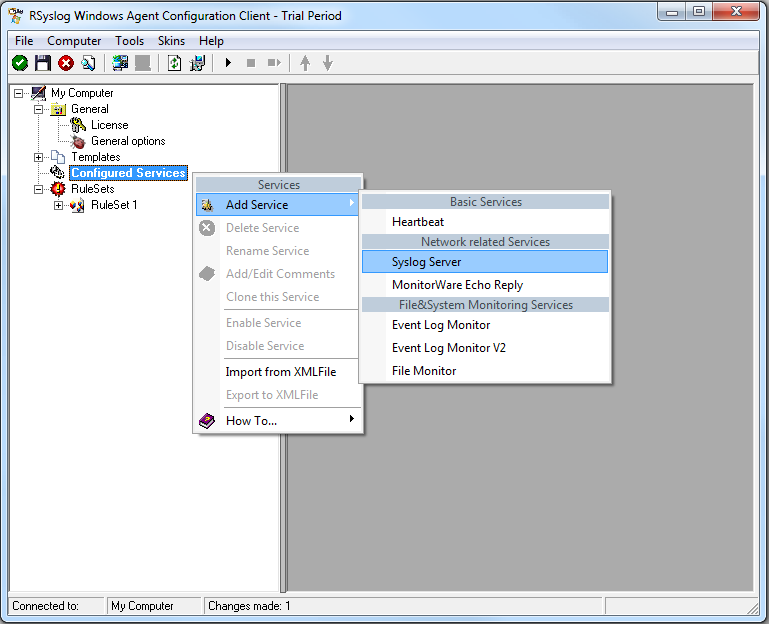
Once you have done so, a new wizard starts:
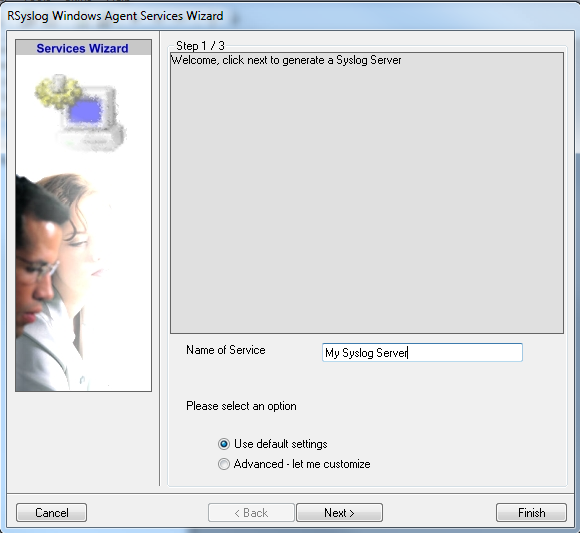
Again, you can use either the default name or any one you like. We will use “My Syslog Server” in this example. Leave the “Use default settings” selected and press “Next”:
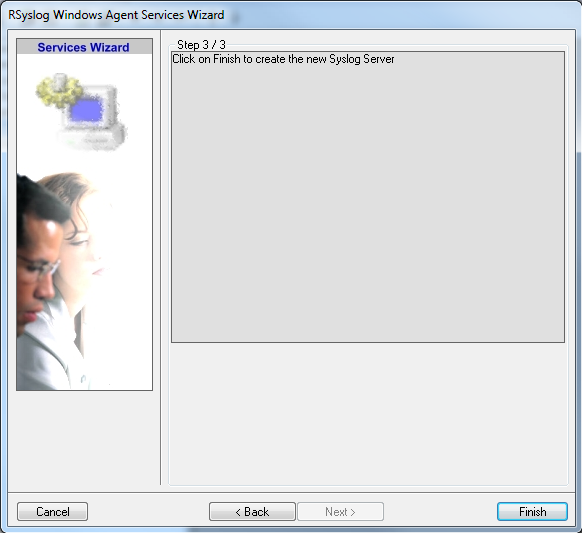
As we have used the default, the wizard will immediately proceed with step 3, the confirmation page. Press “Finish” to create the service. The wizard completes and returns to the configuration client. There, you will see the newly created service beneath the “Services” part of the tree view:
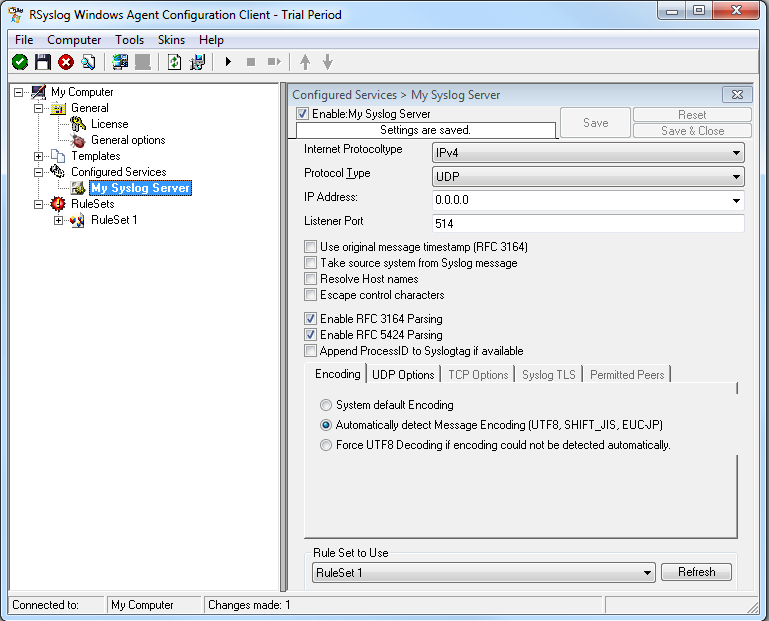
Attention: All clients must use the same protocol. In my example I use TCP.
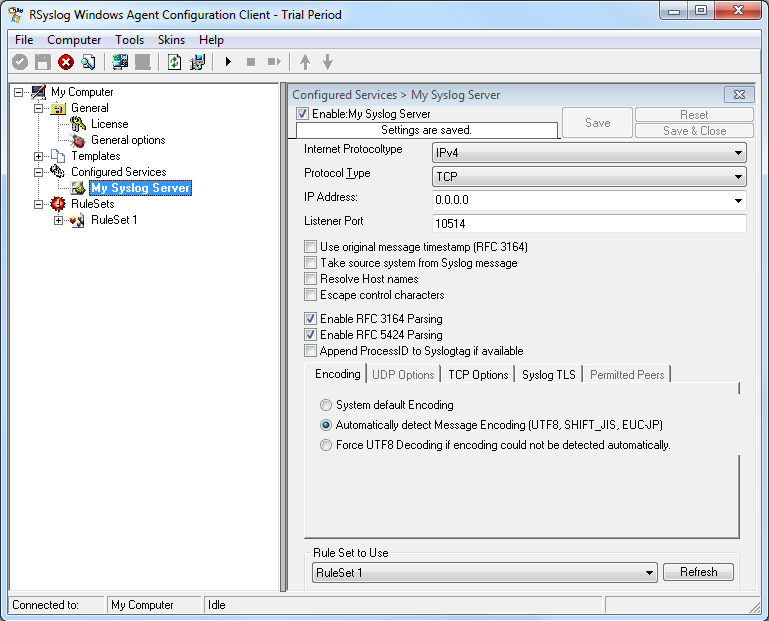
As you can see, the service has been created with the default parameters. As such, it operates as a RFC compliant standard Syslog server.
Please note that the “RuleSet 1” has been automatically assigned as the rule set to use. This is the case because i already created it and it is the only rule set. By default, the wizard will always assign the first rule set visible in the tree view to new services. If another one is to be used, you need to change it to the correct one here in the service definition.
Also, note that the wizard uses the default properties from the “Service Defaults”. Obviously, if these are changed, the default properties for new services will differ.
This procedure completes the configuration of the Syslog server.
At least Save and restart the service.
